Using a Gmail picture for business purposes can help create a professional, approachable, and recognisable online presence that can benefit your business in a variety of ways.
Use a professional Gmail profile image
Using a Gmail picture for business purposes can have several benefits, including:
- Personalisation: Adding a picture to your Gmail account can help personalise your communications and make it easier for your contacts to recognise you.
- Professionalism: A professional and appropriate Gmail picture can help establish credibility and build trust with clients and colleagues.
- Branding: If you use a logo or other branded image as your Gmail picture, it can help reinforce your brand identity and make your emails more recognisable.
- Consistency: Using a consistent Gmail picture across all your online accounts and communication platforms can help build brand recognition and reinforce your professional image.
- Engagement: A friendly and approachable Gmail picture can help encourage engagement and make it easier for people to connect with you.
Overall, using a Gmail picture for business purposes can help create a professional, approachable, and recognisable online presence that can benefit your business in a variety of ways.
How to add or change your Gmail picture
- On your computer, open Gmail.
- At the top right, click your Profile picture, then select Manage your Google Account.
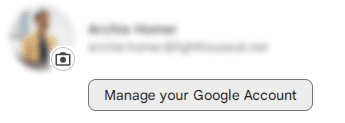
- On the left, click Personal info.
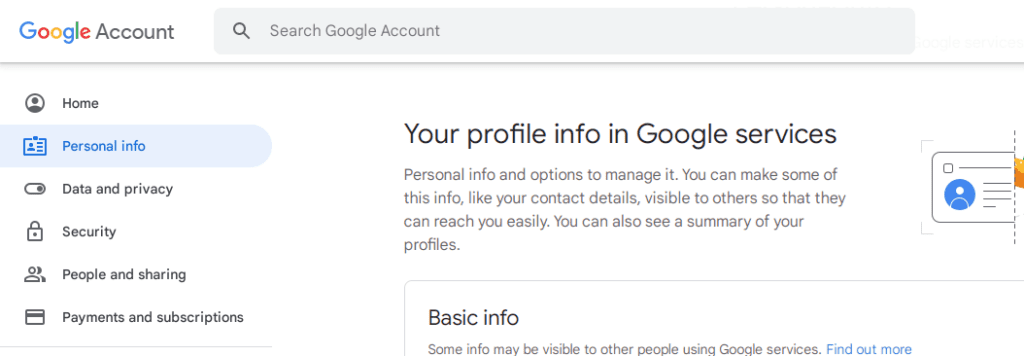
- On the right, under ‘Photo’, select your Profile picture. Your profile picture displays.
- Follow the on-screen prompts to choose or take a photo.
- Click Set profile photo.
Warning: If your admin turns off this feature for your organisation, you may not be able to change your profile picture.