But what exactly are Instagram Carousel Posts, and how can you create them? In this blog post, we’ll unravel the mystery behind these dynamic posts and guide you through the steps to craft your own engaging Carousel content.
What is an Instagram Carousel Post?
An Instagram Carousel Post is a type of content format on the social media platform Instagram that allows users to share multiple photos or videos within a single post. Instead of just posting one image or video, you can include up to 10 media items (photos or videos) in a single carousel post.
Why choose Instagram carousel posts?
Carousel posts are popular for sharing multiple related images or videos in a cohesive story or theme. Businesses, influencers, and individuals often use them to showcase products, tell a story, share step-by-step tutorials, or provide a more comprehensive look at a particular topic or event.
How to Create an Instagram Carousel Post
Creating Instagram image carousel posts is a great way to share multiple photos or visuals within a single post. Instagram image carousel posts allow you to tell a compelling visual story, showcase various aspects of your content, and interactively engage your audience. But remember to keep your branding and style consistent to create a visually appealing and cohesive carousel.
Step by Step guide to Carousel Posts on Instagram
Here’s a step-by-step guide to help you create engaging and visually appealing carousel posts:
Step 1: Choose a theme or storyline
Decide on a theme or storyline for your carousel post; this could be a visual story, a step-by-step guide, a before-and-after comparison, or any other creative idea that fits your content.
Step 2: Prepare your content
Gather all the images you want to include in your carousel post. Ensure these images are relevant to the topic or theme you’re focusing on. Your Instagram carousel post can consist of up to 10 images.
Step 3: Edit your images
Edit your images using photo editing software or mobile apps. Adjust the brightness, contrast, and saturation, and crop the photos if needed. Ensure all images have a consistent look and feel to maintain visual coherence throughout the carousel.
Step 4: Design graphics (optional)
If your carousel post includes text, quotes, or graphics, design them using graphic design tools like Canva or Adobe Spark. Make sure these elements enhance the overall aesthetics and message of your carousel.
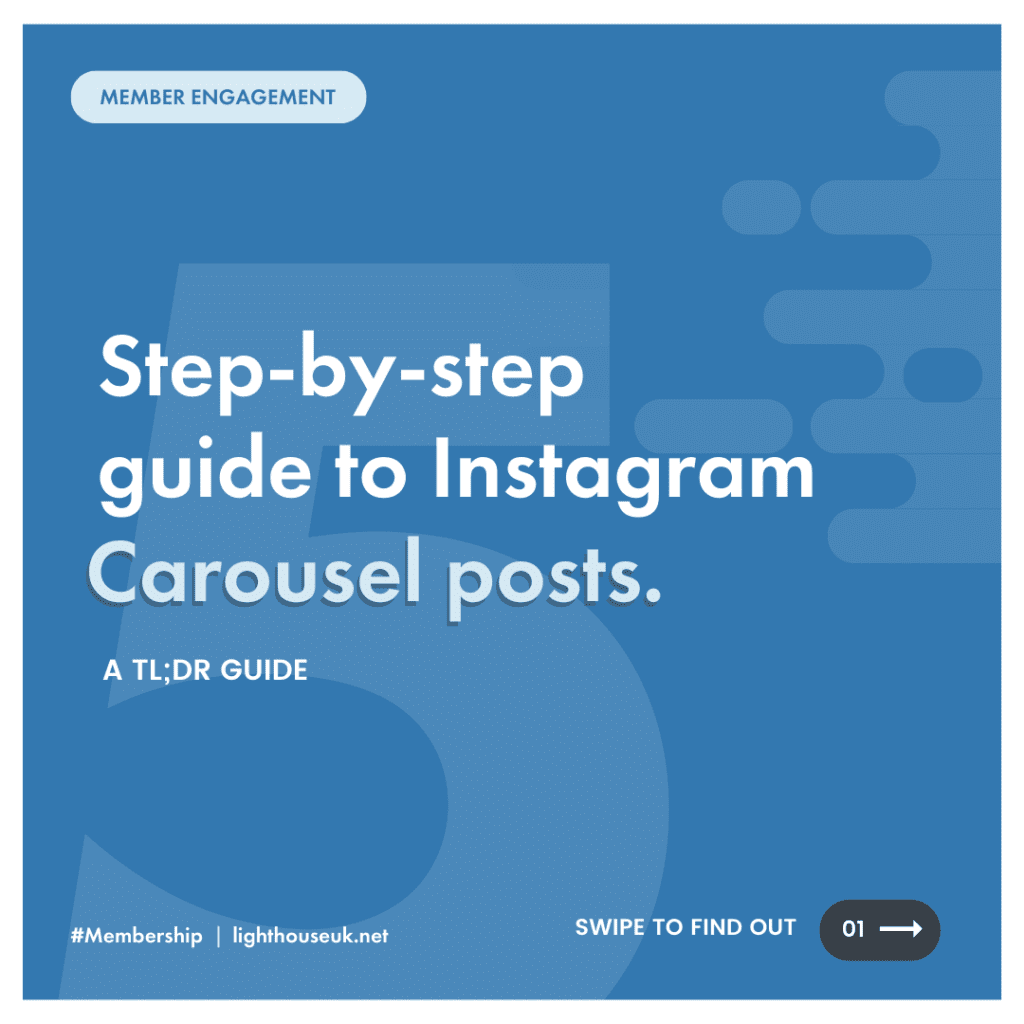
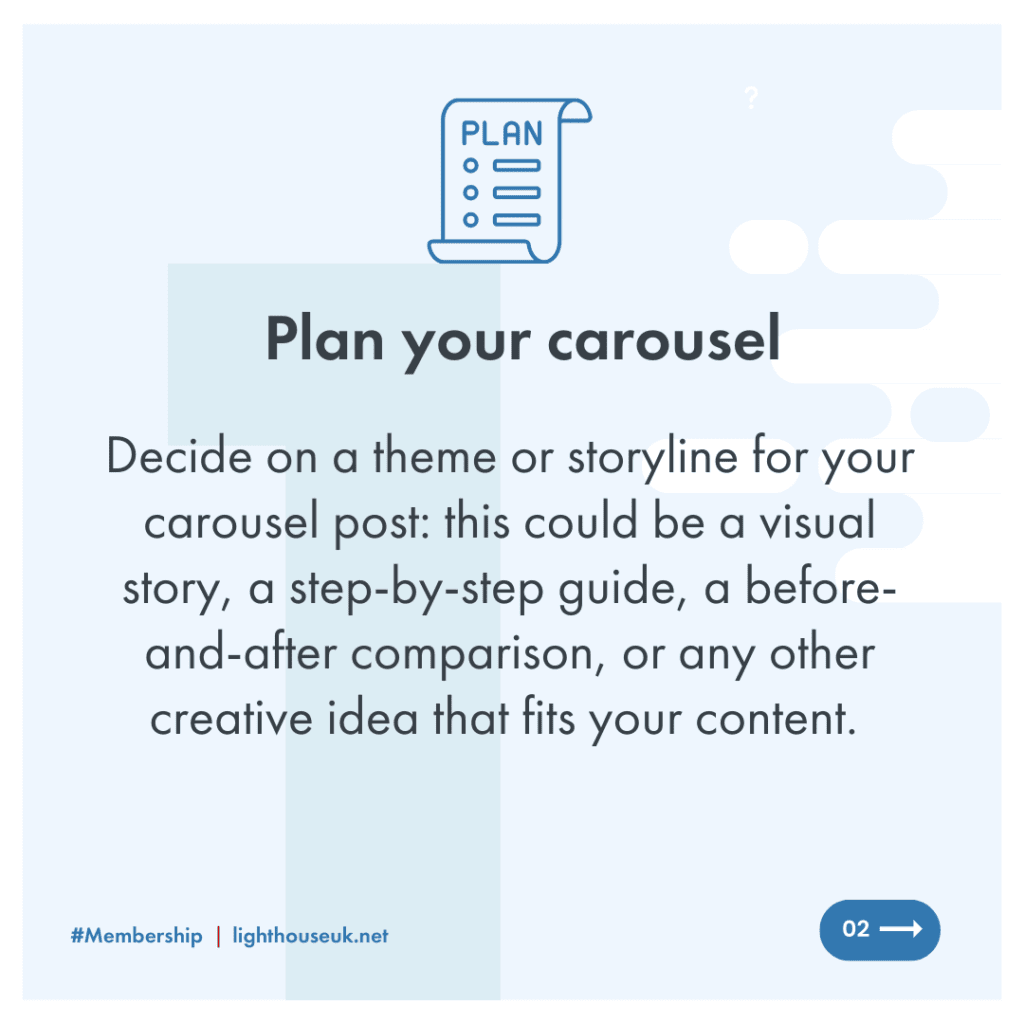
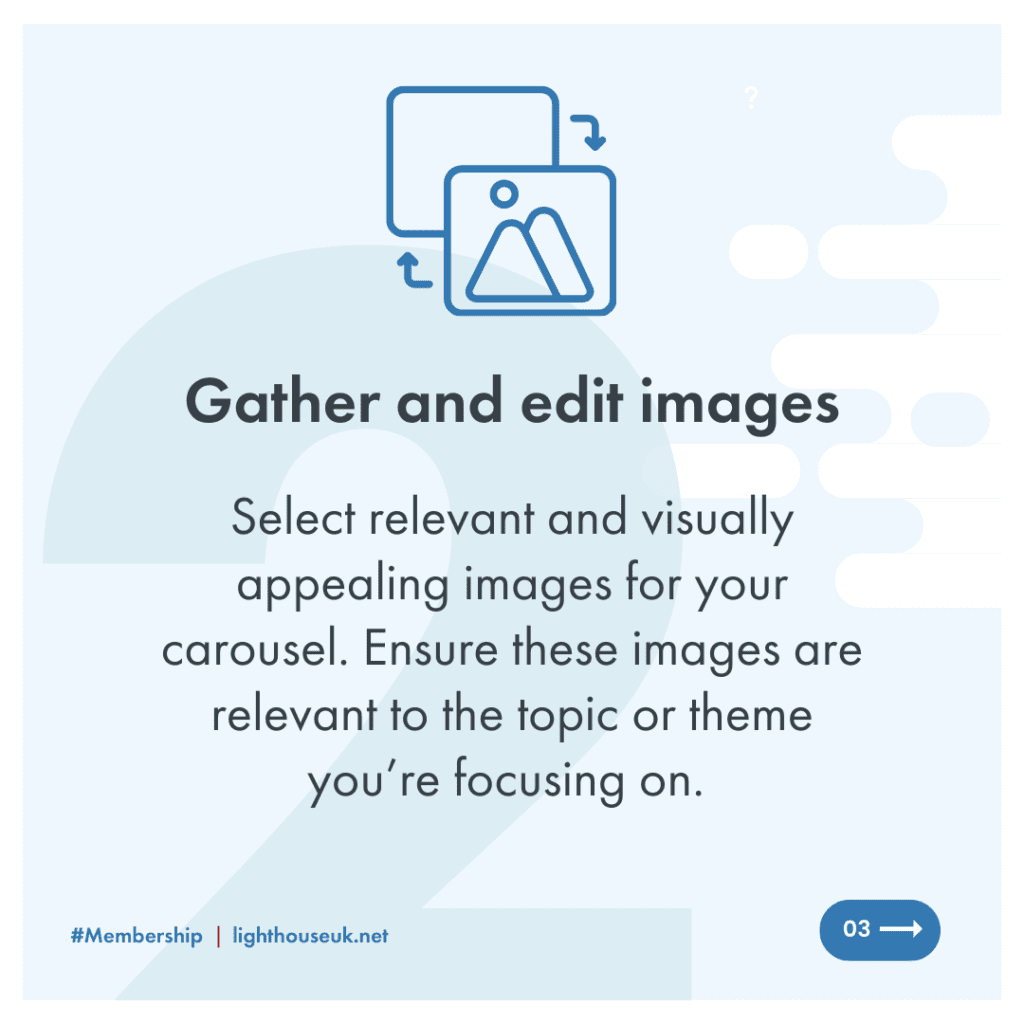
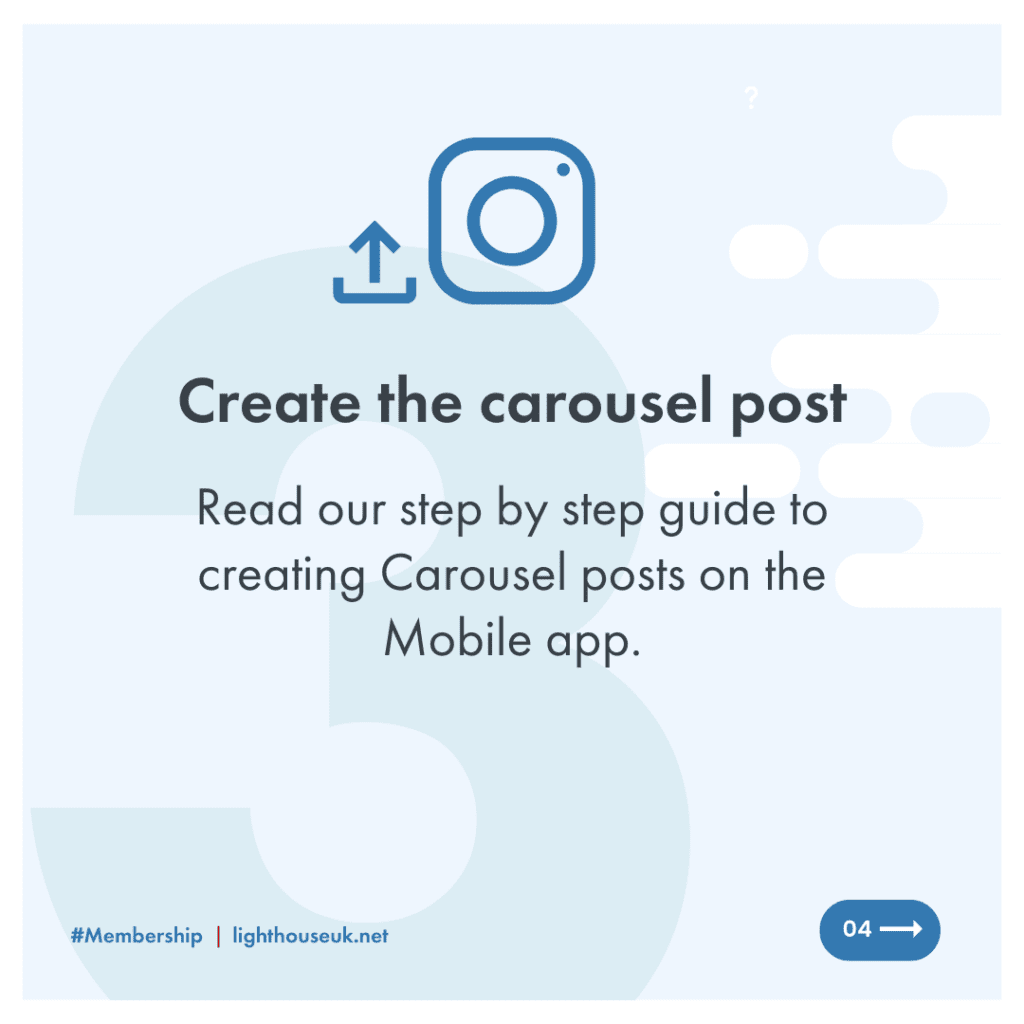
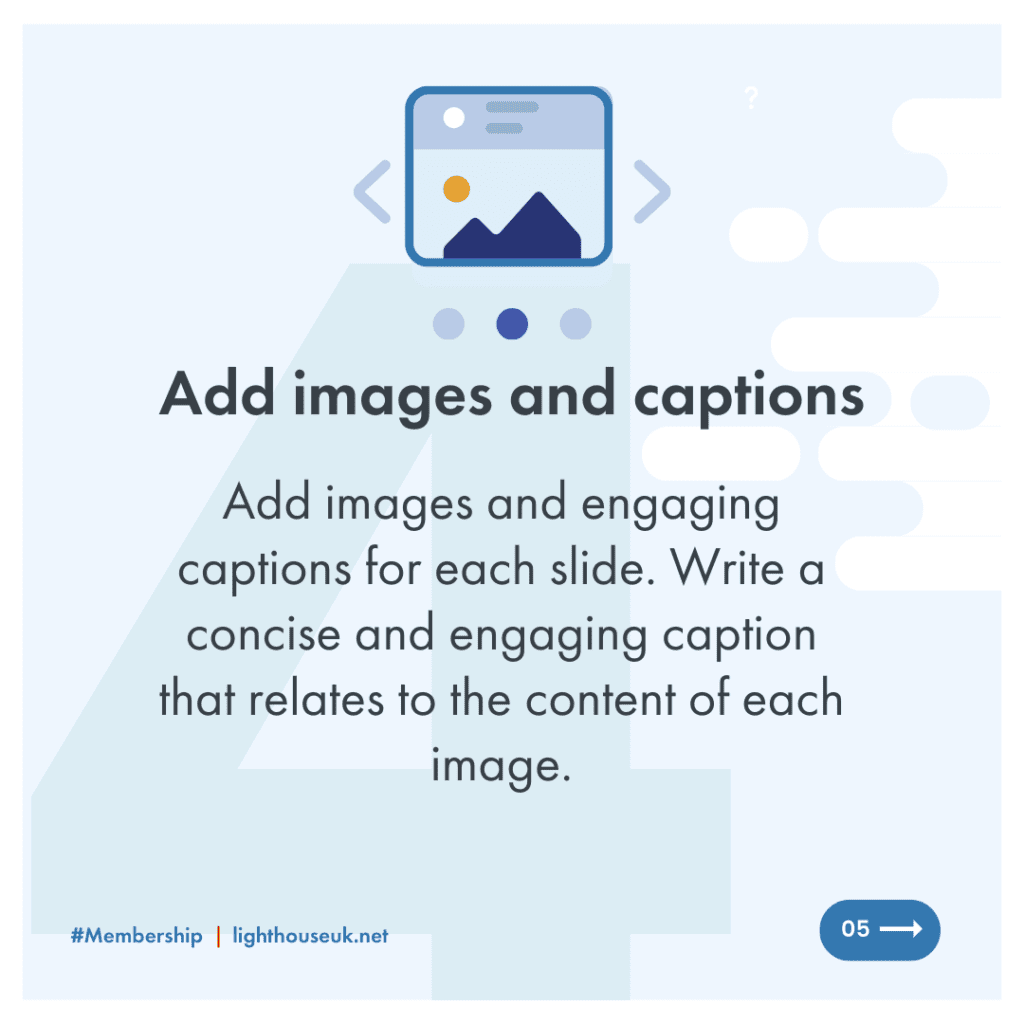
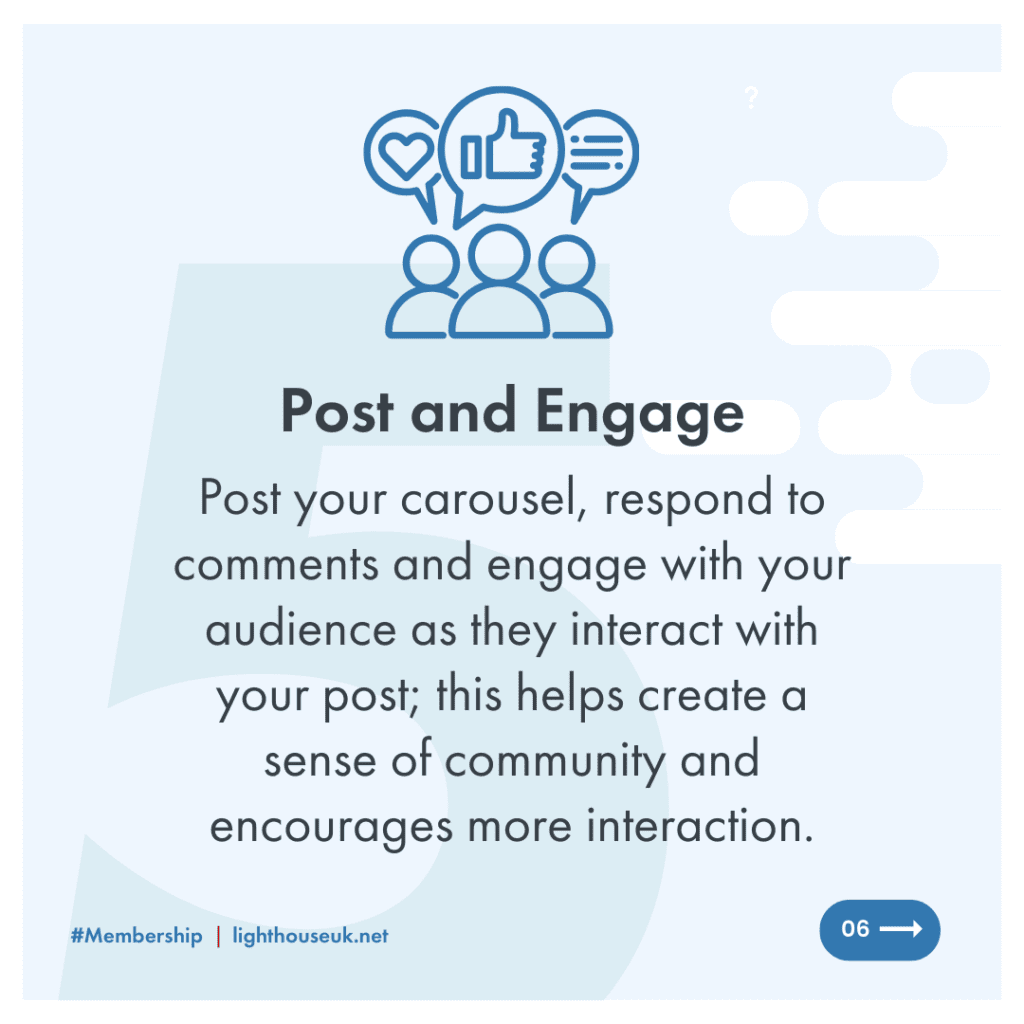
Step 5: Arrange the images
Decide on the order of your images. Drag and drop them into the desired sequence, ensuring they flow logically and tell your intended story effectively.
Step 6: Create the carousel post
- Open the Instagram app on your mobile device.
- Tap the ‘+’ button at the bottom centre of the screen to create a new post.
- At the bottom of the screen, swipe left until you see the “Carousel” option. It looks like stacked squares.
- Tap on the “Carousel” option to start adding your images.
Step 7: Add images and captions
- Tap on the first image slot. You’ll be prompted to select an image from your device’s gallery. Choose the first image of your carousel.
- Add a caption for the first image. Write a concise and engaging caption that relates to the content of that image.
- Repeat this process for each image slot, adding pictures and captions in the desired order.
Step 8: Add hashtags and location (optional)
If relevant, you can add hashtags and a location to increase the discoverability of your carousel post—type ‘#’ followed by your chosen hashtags in the caption or comment section.
Step 9: Preview and adjust
Before posting, preview your carousel to ensure everything looks as intended. Swipe through the images to check their order, captions, and overall presentation. Make any necessary adjustments.
Step 10: Post Your carousel
Once you’re satisfied with your carousel post, tap the “Share” button. Your carousel will be posted to your Instagram feed, and your followers can swipe through the images and engage with your content.
Step 11: Engage with your audience
Remember to respond to comments and engage with your audience as they interact with your carousel post; this helps create a sense of community and encourages more interaction.
Example Instagram Carousel Post in Action
To view a carousel post, Instagram users can swipe left or right on the initial image or video to navigate through all the content within the post. Each media item within the carousel can receive likes, comments, and shares independently, allowing for more engagement and interaction with the various elements of the post.