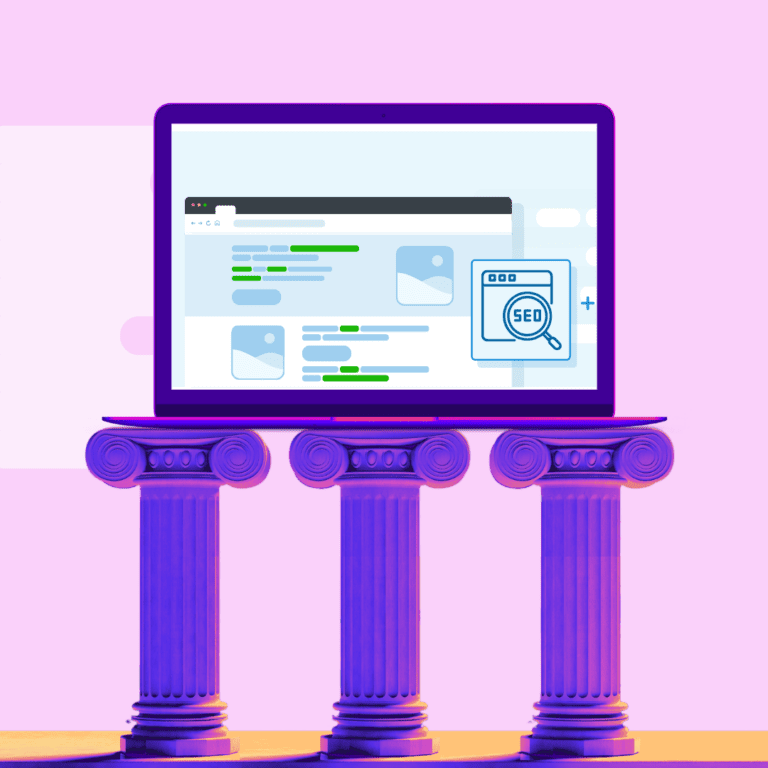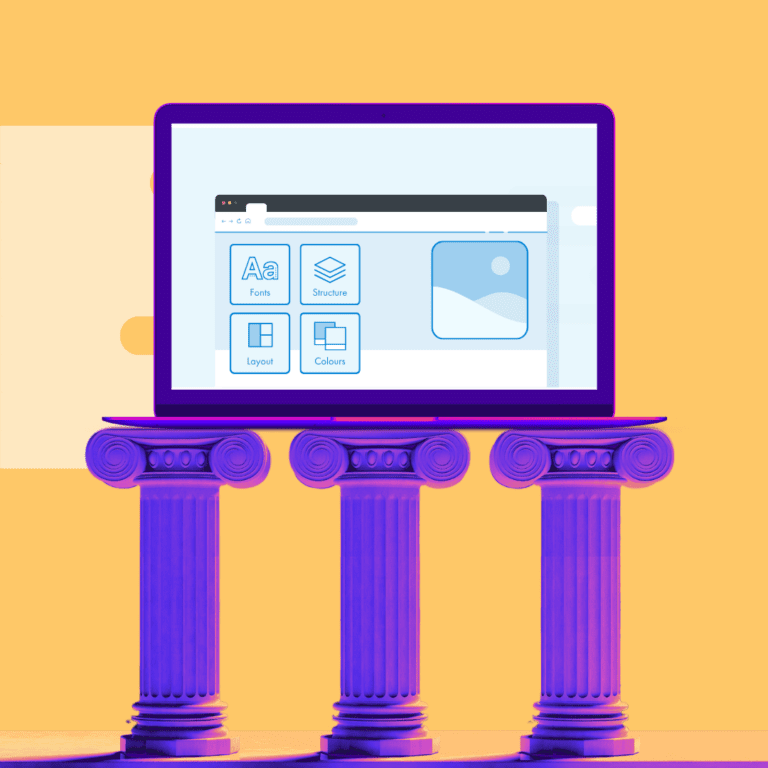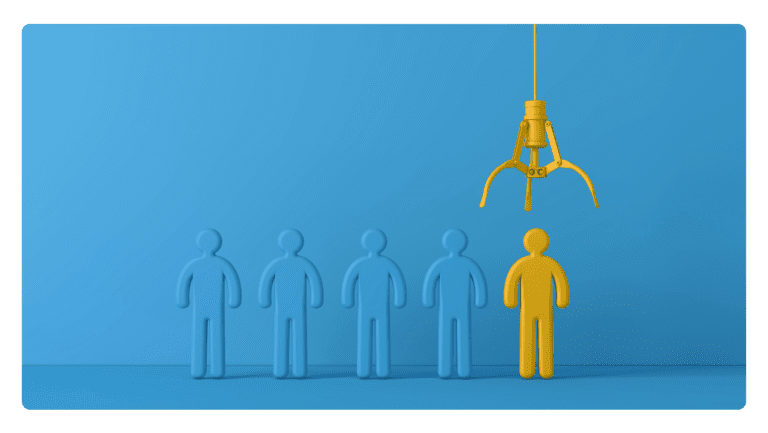SEO involves optimising a website’s content, structure, and technical elements to improve its visibility and ranking in organic (unpaid) search engine results; this includes keyword research, on-page optimisation (such as optimising meta tags, headings, and content), off-page optimisation (such as building backlinks), and technical optimisation (such as improving site speed and mobile-friendliness).
PPC advertising involves bidding on keywords and paying for ads to appear at the top of search engine results pages (SERPs) for specific search queries. PPC ads are typically displayed alongside organic search results and are charged based on the number of clicks received (hence the name “pay-per-click”). Popular PPC advertising platforms include Google Ads (formerly Google AdWords) and Bing Ads.
Keyword research is a critical aspect of Search Marketing. It involves identifying the search terms and phrases potential customers use to find products or services related to the business. Keyword research helps inform content creation, ad targeting, and the overall SEO strategy.
Writing compelling ad copy is essential for PPC advertising campaigns. Ad copy should be concise, persuasive, and relevant to the user’s search query, encouraging clicks and conversions. Effective ad copywriting involves highlighting unique selling points, using compelling calls to action, and incorporating relevant keywords.
In PPC advertising, advertisers bid on keywords and set a maximum bid amount they are willing to pay for each click on their ads. Bid management involves monitoring and adjusting bid amounts to ensure optimal ad placement and cost-effectiveness. Advertisers may adjust bids based on keyword performance, competition, and budget constraints.
Tracking and analysing performance metrics is essential for measuring the effectiveness of Search Marketing campaigns; this includes monitoring metrics such as click-through rate (CTR), conversion rate, cost-per-click (CPC), return on investment (ROI), and other key performance indicators (KPIs). Performance tracking helps advertisers identify opportunities for optimisation and improvement.
Collaborate in a 30-minute session to identify strategies and solutions for achieving your goals.